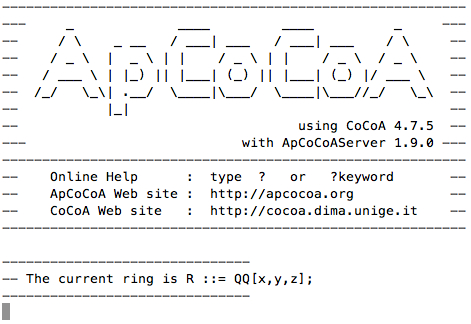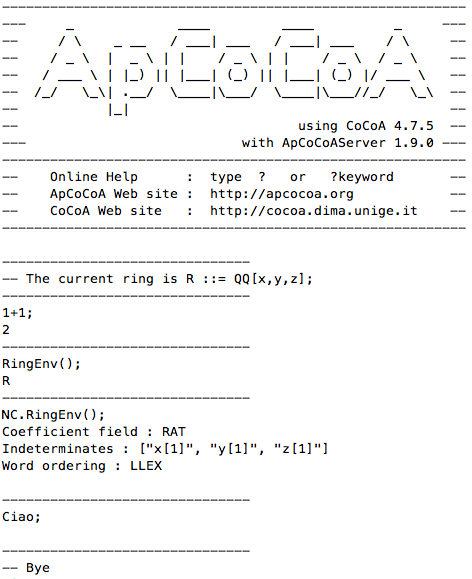ApCoCoA-1:HowTo:Run ApCoCoA on a Computing Server
Introduction
This HowTo shows you how to run ApCoCoA on a Linux server with terminal.
Prerequisites
- Download ApCoCoA QT and unzip the file. (This HowTo takes ApCoCoA 1.9.0 as an example.)
wget http://www.apcocoa.org/download/apcocoa/linux-x86_64/apcocoa-1.9.0-QT-linux-x86_64.tgz tar xzvf apcocoa-1.9.0-QT-linux-x86_64.tgz
- Recommend to use a tool like "screen" (http://www.gnu.org/software/screen/screen.html) or "tmux" (http://tmux.sourceforge.net/) which allows you to run apcocoa(server) in the background, so that you can log off from the terminal session without having to stop the program.
Run ApCoCoA
Go to the folder ApCoCoA-1.9.0. The contents in the folder are as follows.
-rwxr-xr-x 1 xiu users 4283296 17. Mai 13:11 ApCoCoABBFServer -rwxr-xr-x 1 xiu users 6461552 17. Mai 13:05 ApCoCoAQt -rwxr-xr-x 1 xiu users 11324912 17. Mai 13:11 ApCoCoAServer drwxr-xr-x 3 xiu users 4096 17. Mai 13:11 Bertini drwxr-xr-x 3 xiu users 4096 17. Mai 13:11 Glpk drwxr-xr-x 5 xiu users 4096 17. Mai 13:11 Hom4ps -rw-r--r-- 1 xiu users 32422 17. Mai 13:11 LICENSE drwxr-xr-x 3 xiu users 4096 17. Mai 13:11 Latte -rw-r--r-- 1 xiu users 14300 17. Mai 13:11 README -rwxr-xr-x 1 xiu users 2394 17. Mai 13:05 apcocoa -rwxr-xr-x 1 xiu users 637708 17. Mai 13:05 apcocoa_text drwxr-xr-x 7 xiu users 4096 17. Mai 13:11 doc drwxr-xr-x 2 xiu users 4096 17. Mai 13:05 emacs drwxr-xr-x 3 xiu users 4096 17. Mai 13:11 gnuplot drwxr-xr-x 6 xiu users 4096 17. Mai 13:11 packages drwxr-xr-x 3 xiu users 4096 17. Mai 13:11 sat drwxr-xr-x 2 xiu users 4096 17. Mai 13:11 temp -rw-r--r-- 1 xiu users 250 17. Mai 13:05 userinit.coc -rw-r--r-- 1 xiu users 8477 17. Mai 13:11 wordlist.txt -rwxr-xr-x 1 xiu users 3429 17. Mai 13:05 xapcocoa
In the following, we shall always assume that we are working at the directory ApCoCoA-1.9.0/.
ApCoCoA with text Interface
Run the following command at terminal to start the ApCoCoA text interface.
./apcocoa_text
You can run any (Ap)CoCoA command in this interface.
ApCoCoAServer
In many cases you also need to run the ApCoCoAServer. Here, we assume that you have some terminal tools, like "screen", "tmux", etc., to create new terminal sessions, and that you are able to switch between terminal sessions without having to stop the running program.
Create a new terminal session for the ApCoCoAServer and run the following command to start the ApCoCoAServer.
./ApCoCoAServer
Observe that the ApCoCoAServer is running on the default port 49344 (0xc0c0). One can change the port number to n by using option -p as follows.
./ApCoCoAServer -p n
Now let us go to ApCoCoA test interface again, and run the following example.