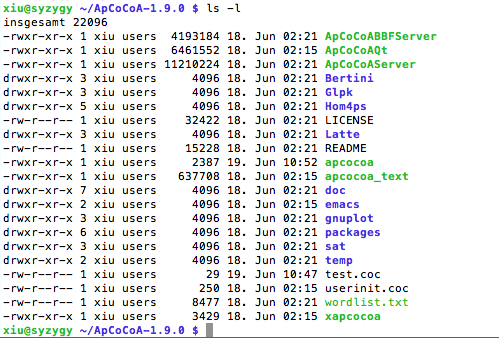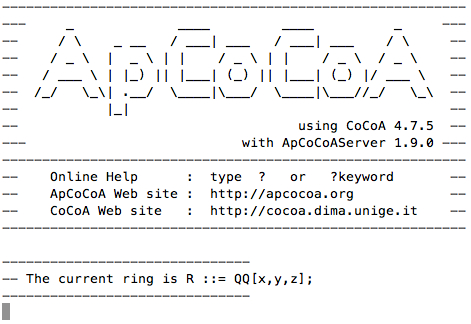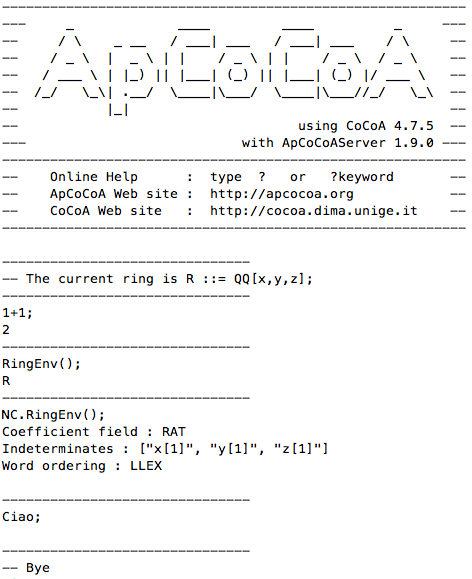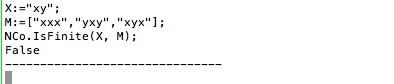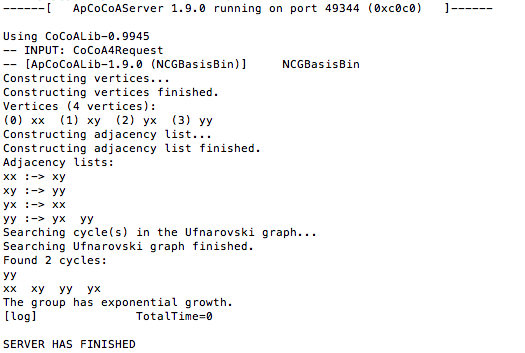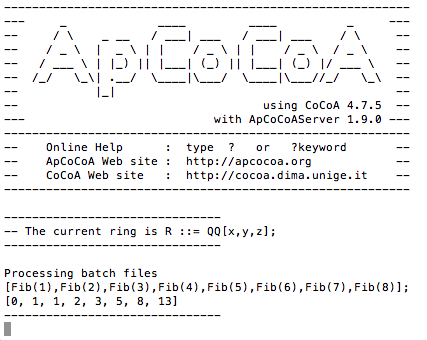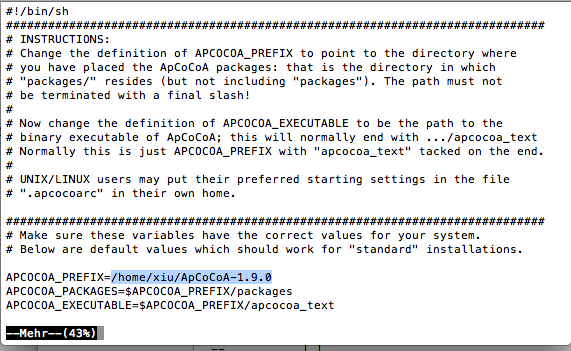Difference between revisions of "ApCoCoA-1:HowTo:Run ApCoCoA on a Computing Server"
m (Bot: Replacing category HowTo with HowTo Old) |
|||
| (7 intermediate revisions by 2 users not shown) | |||
| Line 1: | Line 1: | ||
==Introduction== | ==Introduction== | ||
| − | This HowTo shows you how to run ApCoCoA on a Linux server | + | This HowTo shows you how to run ApCoCoA on a Linux server at terminal. |
==Prerequisites== | ==Prerequisites== | ||
| − | * Download [[:ApCoCoA:Downloads#Well-known_Qt-GUI | ApCoCoA QT]] and unzip the file. | + | * Download [[:ApCoCoA:Downloads#Well-known_Qt-GUI | ApCoCoA QT]] and unzip the file. This HowTo will take ApCoCoA 1.9.0 as an example. |
wget http://www.apcocoa.org/download/apcocoa/linux-x86_64/apcocoa-1.9.0-QT-linux-x86_64.tgz | wget http://www.apcocoa.org/download/apcocoa/linux-x86_64/apcocoa-1.9.0-QT-linux-x86_64.tgz | ||
tar xzvf apcocoa-1.9.0-QT-linux-x86_64.tgz | tar xzvf apcocoa-1.9.0-QT-linux-x86_64.tgz | ||
| − | * | + | * We recommend to use a tool like "screen" (http://www.gnu.org/software/screen/screen.html) or "tmux" (http://tmux.sourceforge.net/) which allows you to run apcocoa(server) in the background, so that you can log off from the terminal session without having to stop the program. |
| + | ==Run ApCoCoA== | ||
| − | == | + | ===ApCoCoA with Text Interface=== |
| − | Go to the folder ApCoCoA-1.9.0. The contents in the folder are as follows. | + | Go to the folder ApCoCoA-1.9.0. The contents in the folder are as follows. In the following, assume that you are working at the directory ApCoCoA-1.9.0/. |
[[Image:ApCoCoA_files.jpg]] | [[Image:ApCoCoA_files.jpg]] | ||
| − | |||
| − | |||
| − | |||
| − | |||
Run the following command at terminal to start the ApCoCoA text interface. | Run the following command at terminal to start the ApCoCoA text interface. | ||
./apcocoa_text | ./apcocoa_text | ||
| Line 30: | Line 27: | ||
===ApCoCoAServer=== | ===ApCoCoAServer=== | ||
| − | In many cases you also need to run the ApCoCoAServer. Here, assume that you have some terminal tools, like "screen", "tmux", etc., to create new terminal sessions, and that you are able to switch between terminal sessions without | + | In many cases you also need to run the ApCoCoAServer. Here, assume that you have some terminal tools, like "screen", "tmux", etc., to create new terminal sessions, and that you are able to switch between terminal sessions without stopping the running program. |
Create a new terminal session for the ApCoCoAServer and run the following command to start the ApCoCoAServer. | Create a new terminal session for the ApCoCoAServer and run the following command to start the ApCoCoAServer. | ||
| Line 37: | Line 34: | ||
[[Image:ApCoCoA_Server0.jpg]] | [[Image:ApCoCoA_Server0.jpg]] | ||
| − | Observe that the ApCoCoAServer is running on the default port 49344 (0xc0c0). | + | Observe that the ApCoCoAServer is running on the default port 49344 (0xc0c0). You can run the ApCoCoAServer on another port by using option -p as follows. |
| − | ./ApCoCoAServer -p | + | ./ApCoCoAServer -p N |
| + | where N is the port number. Then, you can use the following command in ApCoCoA text interface to specify which ApCoCoAServer you want to use. | ||
| + | MEMORY.ApCoCoAServerPort:="0xHHHH"; | ||
| + | where 0xHHHH is the hexadecimal form of the port number N we set previously. | ||
Now let us switch to the terminal session for the ApCoCoA text interface again. Execute the following commands. | Now let us switch to the terminal session for the ApCoCoA text interface again. Execute the following commands. | ||
| Line 51: | Line 51: | ||
[[Image:ApCoCoA_Server1.jpg]] | [[Image:ApCoCoA_Server1.jpg]] | ||
| − | |||
===ApCoCoA Program Files=== | ===ApCoCoA Program Files=== | ||
| − | Sometimes it is useful to write commands or functions in ApCoCoA program files. | + | Sometimes it is useful to write commands or functions in ApCoCoA program files. For example, we define a function for computing Fibonacci numbers as follows. |
| − | |||
| − | For example, | ||
Define Fib(N) | Define Fib(N) | ||
If N<=1 Then | If N<=1 Then | ||
| Line 66: | Line 63: | ||
EndIf; | EndIf; | ||
EndDefine; | EndDefine; | ||
| − | + | In order to load this function to ApCoCoA, we write the function in an ApCoCoA program file, say test.coc, in the directory ApCoCoA-1.9.0/. Then, using the following command, we run ApCoCoA which processes the file test.coc as a batch file. Then, we can use the function Fib(N) to compute Fibonacci numbers in ApCoCoA. | |
| − | + | ./apcocoa test.coc | |
| − | |||
| − | |||
| − | |||
| − | |||
| − | |||
| − | |||
| − | |||
| − | |||
| − | |||
| − | |||
| − | |||
| − | |||
| − | |||
| − | |||
| − | |||
| − | |||
| − | |||
| − | |||
| − | |||
| − | |||
| − | |||
| − | |||
| − | |||
| − | |||
| − | |||
| − | |||
| − | |||
| − | |||
| − | |||
| − | |||
| − | |||
| − | |||
| − | |||
| − | |||
| − | |||
| − | |||
| − | |||
| − | |||
| − | |||
| − | |||
| − | |||
| + | [[Image:ApCoCoA_text3.jpg]] | ||
| + | Note that, before running apcocoa, you may have to check that if APCOCOA_PREFIX is set properly. APCOCOA_PREFIX is the directory for your ApCoCoA, and it is set in the file apcoca in the directory ApCoCoA-1.9.0/. You can use an edit tool to edit it. | ||
| + | [[Image:ApCoCoA_prefix.jpg]] | ||
| − | [[Category:HowTo | + | [[Category:HowTo Old]] |
Latest revision as of 09:43, 29 October 2020
Introduction
This HowTo shows you how to run ApCoCoA on a Linux server at terminal.
Prerequisites
- Download ApCoCoA QT and unzip the file. This HowTo will take ApCoCoA 1.9.0 as an example.
wget http://www.apcocoa.org/download/apcocoa/linux-x86_64/apcocoa-1.9.0-QT-linux-x86_64.tgz tar xzvf apcocoa-1.9.0-QT-linux-x86_64.tgz
- We recommend to use a tool like "screen" (http://www.gnu.org/software/screen/screen.html) or "tmux" (http://tmux.sourceforge.net/) which allows you to run apcocoa(server) in the background, so that you can log off from the terminal session without having to stop the program.
Run ApCoCoA
ApCoCoA with Text Interface
Go to the folder ApCoCoA-1.9.0. The contents in the folder are as follows. In the following, assume that you are working at the directory ApCoCoA-1.9.0/.
Run the following command at terminal to start the ApCoCoA text interface.
./apcocoa_text
You can run any (Ap)CoCoA command in this interface.
ApCoCoAServer
In many cases you also need to run the ApCoCoAServer. Here, assume that you have some terminal tools, like "screen", "tmux", etc., to create new terminal sessions, and that you are able to switch between terminal sessions without stopping the running program.
Create a new terminal session for the ApCoCoAServer and run the following command to start the ApCoCoAServer.
./ApCoCoAServer
Observe that the ApCoCoAServer is running on the default port 49344 (0xc0c0). You can run the ApCoCoAServer on another port by using option -p as follows.
./ApCoCoAServer -p N
where N is the port number. Then, you can use the following command in ApCoCoA text interface to specify which ApCoCoAServer you want to use.
MEMORY.ApCoCoAServerPort:="0xHHHH";
where 0xHHHH is the hexadecimal form of the port number N we set previously.
Now let us switch to the terminal session for the ApCoCoA text interface again. Execute the following commands.
X:="xy"; M:=["xxx","yxy","xyx"]; NCo.IsFinite(X, M); -- Check whether <x,y>/<x^3,yxy,xyx> is finite
The function NCo.IsFinite uses the ApCoCoAServer. You will get the following result in the ApCoCoA text interface.
And you can see the following message in the terminal session for the ApCoCoAServer.
ApCoCoA Program Files
Sometimes it is useful to write commands or functions in ApCoCoA program files. For example, we define a function for computing Fibonacci numbers as follows.
Define Fib(N)
If N<=1 Then
Return 0;
Elif N=2 Then
Return 1;
Else
Return Fib(N-2)+Fib(N-1);
EndIf;
EndDefine;
In order to load this function to ApCoCoA, we write the function in an ApCoCoA program file, say test.coc, in the directory ApCoCoA-1.9.0/. Then, using the following command, we run ApCoCoA which processes the file test.coc as a batch file. Then, we can use the function Fib(N) to compute Fibonacci numbers in ApCoCoA.
./apcocoa test.coc
Note that, before running apcocoa, you may have to check that if APCOCOA_PREFIX is set properly. APCOCOA_PREFIX is the directory for your ApCoCoA, and it is set in the file apcoca in the directory ApCoCoA-1.9.0/. You can use an edit tool to edit it.